Using GO for volunteers
Manage membership records for girls and volunteers and update information about your area
If you’re experiencing any issues logging in and can’t find the support you need here, you can reach us on [email protected] or by phone on 020 7834 6242 (by selecting option 1, 2, then 1). The team are available by phone Monday to Friday 10am – 2pm.
Last updated 28 February 2025
GO is our online membership system. You can keep records for members up-to-date as well as unit, district, division or county information.
This page is to help volunteers. If you’re a parent or carer, go to using GO for parents and carers
If you're looking for the learning platform, the way you log in to GO and the learning platform is now the same. See below for guidance. For anything else, visit our learning platform page.
Go to:
- What can I do in GO?
- Set up your login details
- How to log into GO or the learning platform
- How to log in if you're under 18
- How to reset your password
- How to update the email address on your account
- 'An account could not be found for the provided user ID' error message
- How to use GO to register to volunteer or enquire at a new unit
- What commissioners can do in GO
- Training and qualifications
- Using GO safely
- Access levels
You can:
- Update your contact details.
- Register for a volunteer role in a unit.
Depending on your role, you may also be able to:
- Update your unit, volunteers and young member details.
- Download reports, members' emergency contact information, forms for events and other useful documents.
- Answer young member enquiries in the unit details area.
- Contact other members and respond to enquiries.
To get started, you'll need a unique and personal email address that's registered with our membership system, GO.
Here's how to set up your login details.
Step 1: After you’ve filled in the form to volunteer with us, you’ll get an email from us inviting you to log in to GO. Follow the link to the login page and click the ‘Forgotten password?’ link to set up your login details.
If you don’t have this email, just click here to go straight to GO and set up your details by following the above steps.
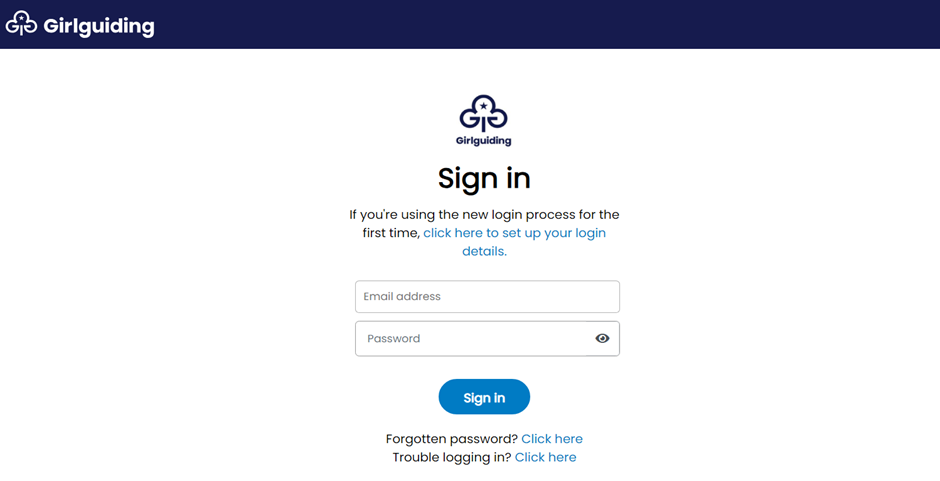
Step 2: Before you can set up your login details, you’ll be asked to verify your email address. It's important you use the email address associated with your account.
Enter your email address into the text box on screen and click continue. If you use an email address that is different to the one associated with your account, you'll still receive a verification code, but you won't be able to successfully log in.
You can ask your commissioner or someone in your unit team to check the email address that's associated with your account. If you need to update or add an email address, speak to your commissioner or contact [email protected].
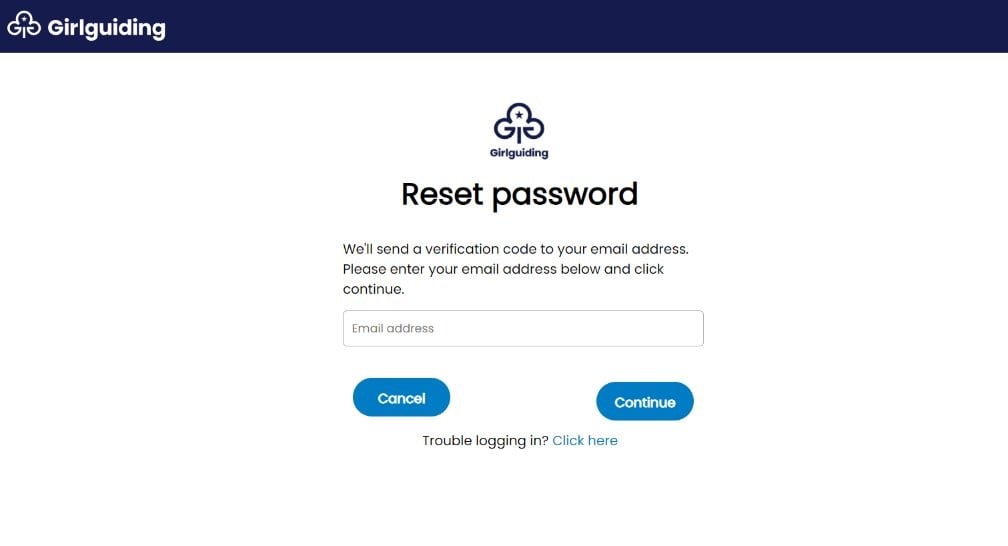
Step 3: You’ll then receive an email with a link to verify your email address. It’ll look a bit like this. If you haven’t got this email, please check your spam.
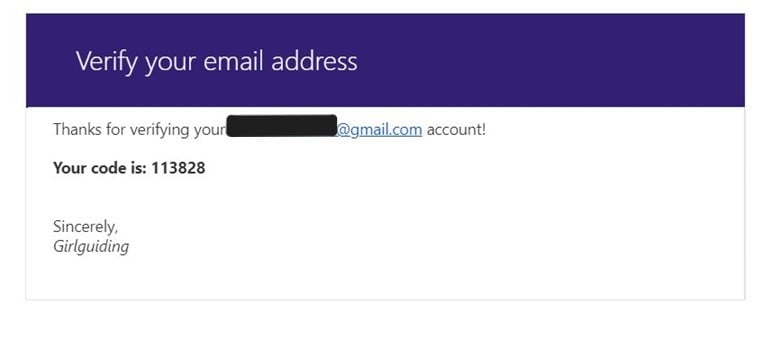
Step 4: Copy and paste the code into the text box that reads ‘Verification code’ to continue. Your code will expire after 2 minutes – you can always click ‘Resend’ for another one.
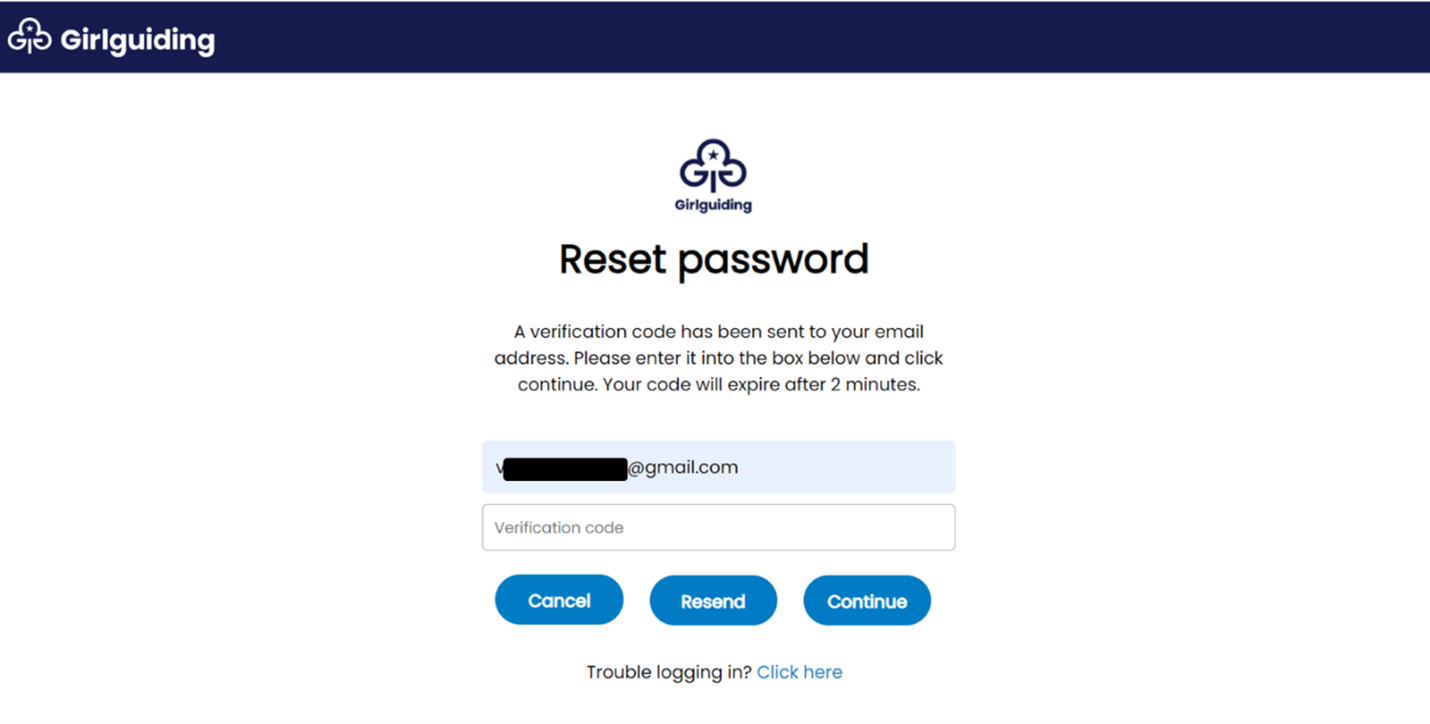
Step 5: Once your email address has been verified, you can set up your password. Make sure your password fits the criteria set out on the screen.
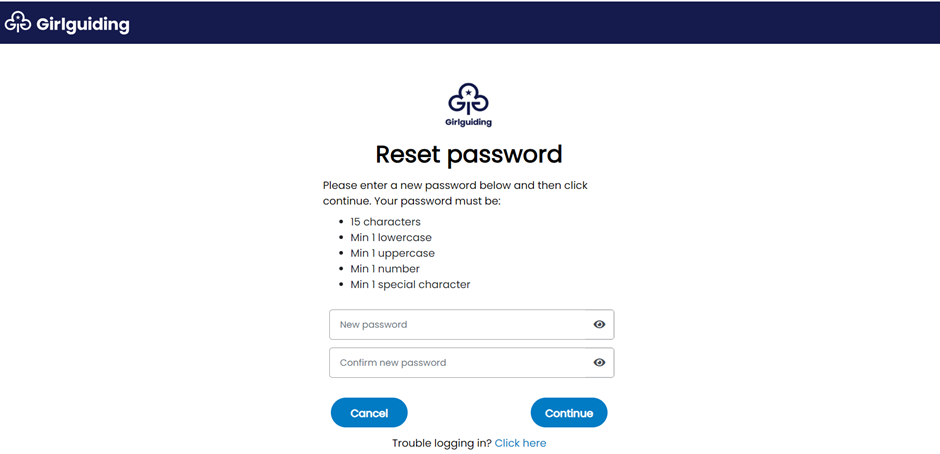
Step 6: That's it, you've set up your login details! You can now use these details to log into GO or the learning platform (if your role has access).
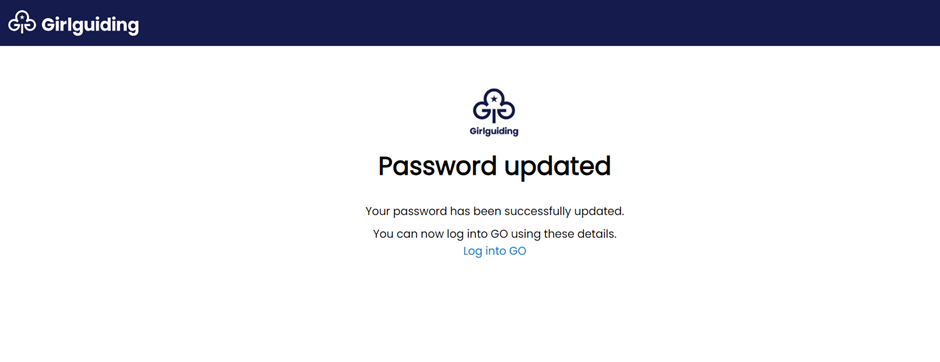
If you’re still having trouble, or for any additional support needs, get in touch with our membership systems team: [email protected].
You can now log into GO and the learning platform using the same process. Here are the steps:
Step 1: Once you’ve set up your login details (see above), enter your email address and password to log in.
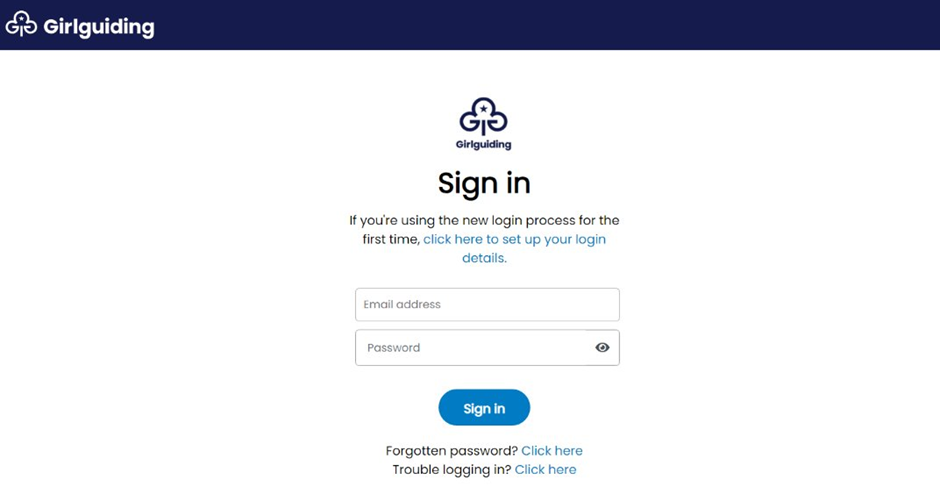
Step 2: You'll need to verify your identity. We can send you a verification code via 1) email, 2) text or voice call or 3) using the Microsoft Authenticator app. Just choose your preferred method on the screen. If you choose text and you don’t have a valid mobile number associated with your account, you’ll be prompted to choose a different method.
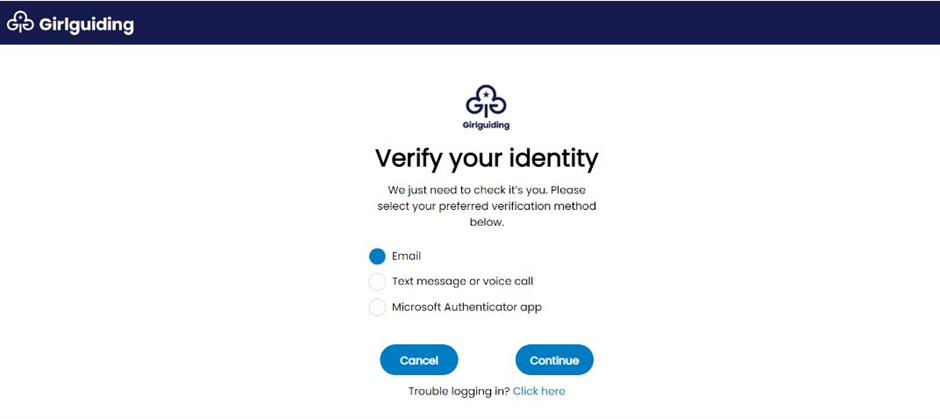
Step 3: Enter the verification code we sent via your preferred method. The code expires after 2 minutes, so you may need to hit ‘Resend’ if this time has elapsed. For more instructions on verifying your identity using this 2-step process, and a detailed video tutorial, head to our login process support resources page.
Step 4: That’s it, you’re logged in! If your role gives you access to the learning platform, you won’t need to log in again to be able to use it. Don't forget to log out when you finish using either site.
If you're a young leader, Ranger or young external volunteer you can log into GO from age 14. When your commissioner adds your role to GO, your own email address will have to be added by your commissioner or unit leader. Your parent or carer must fill in the new starter form for 14- to 17-year-olds or the new starter form for external volunteers including your own email address. This can’t be the same as your parent or carer. Please use a personal email address rather than a school or college email address.
As soon as your email address is added to GO, you can use this email to set up your login details. You can then use these details to log into both GO and the learning platform. See above for instructions on how to do this.
Head to the GO sign in page and select the 'Forgotten your password?' link. You’ll be asked for the email address associated with your account. We’ll send you an email to verify your identity so you can then reset your password – keep an eye on your spam folder in case it goes in there.
For step-by-step instructions on this process, check our guidance above on how to set up your login details.
If you need to update your email address, you can do this from the Security tab in GO. More info on this can be found in the help zone on GO.
If you can't log into GO in order to update your email address, speak to your commissioner or get in touch with [email protected].
If you're trying to set up your login details for the first time since 9 April 2024, or you need to reset your password, you'll be asked to verify your email address.
We're aware that some users are receiving the below error message after verifying their email address using the verification code.
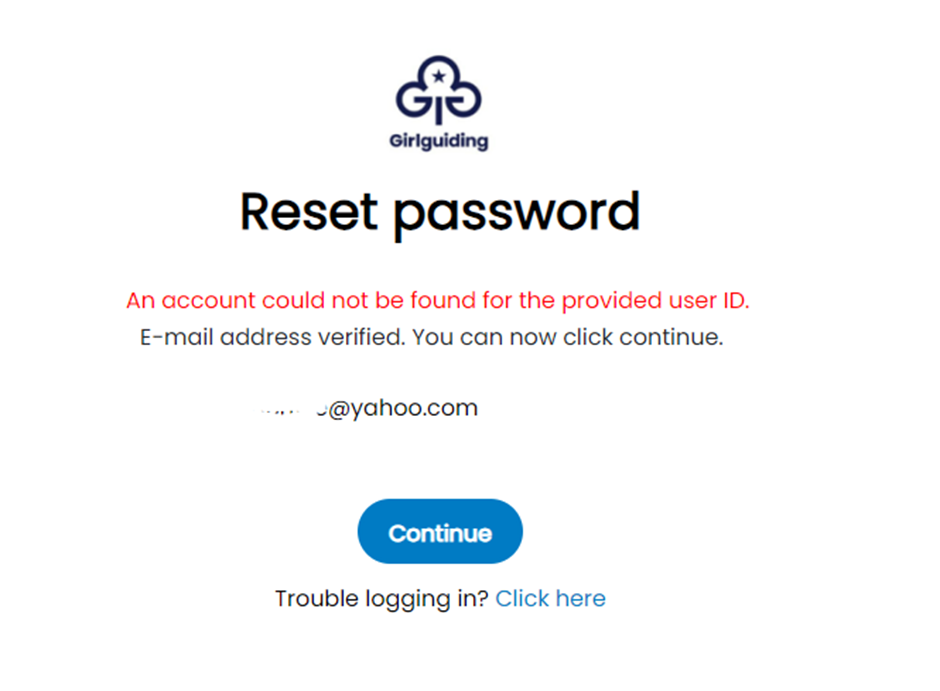
This is because, although this is the email address that you requested a verification code to, this isn't the email address we have registered with your account.
To double check which email address we have registered with your account, ask a member of your unit team or your local commissioner to check on GO.
If you no longer have access to that email address, you'll need to speak to your commissioner and ask them to update the email address registered with your account, or contact [email protected].
Anyone who's completely new to Girlguiding can register to volunteer here. But if you've registered to volunteer in the past, or you or your child are a current or previous member, you'll already have a GO account registered with us.
To get started with volunteering:
Step 1: Log in here with the same email address you used previously, either to register to volunteer or register your child. This will take you to the ‘My enquiries’ page. If you can't remember your password or haven't logged in since April 2024, follow the instructions above to reset your password and log in.
Step 2: Then head to the ‘My enquiries’ page from the drop-down menu under your name at the top.
Step 3: Select the blue ‘Volunteer in New Area’ button. You’ll need to enter your date of birth and gender first if you haven’t before.
Step 4: Then you can search for your postcode on the map and select a group to be put in touch with a local volunteer. Don’t worry, you don’t need to stick with the group you select – this is just a starting point so you can find the right role for you.
When you sign in to GO, you'll see the link to the help section on the top of every page. There’s lots of resources here to help with things you may need to do on GO.
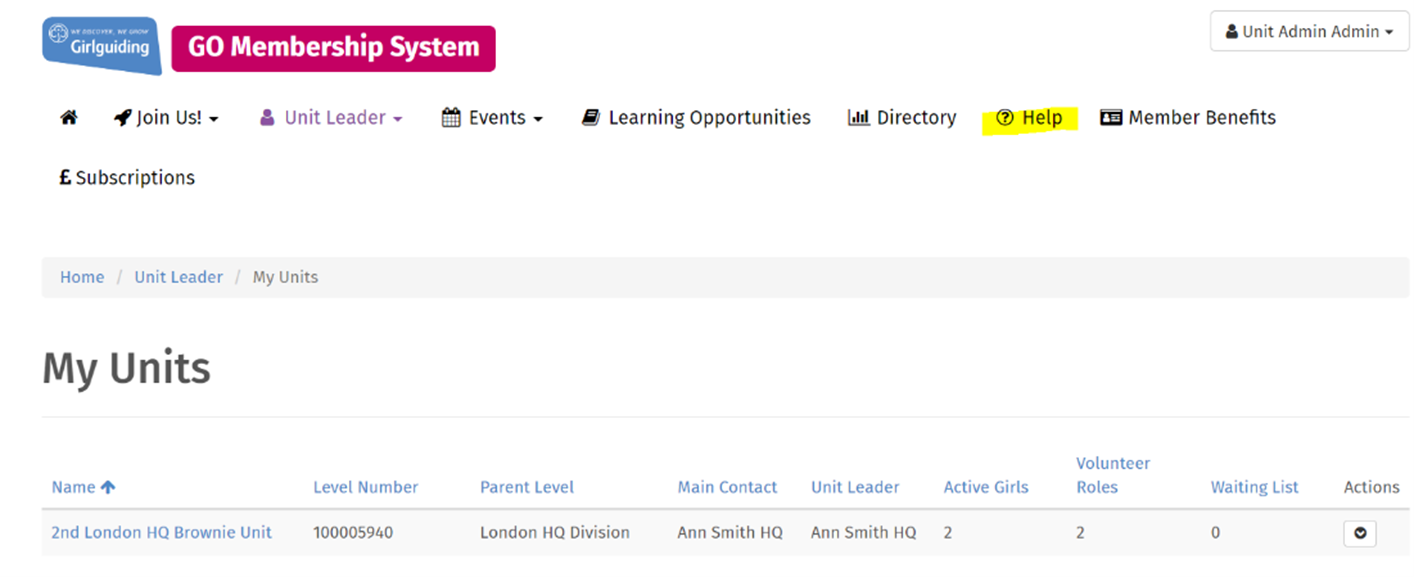
The help area looks like this:
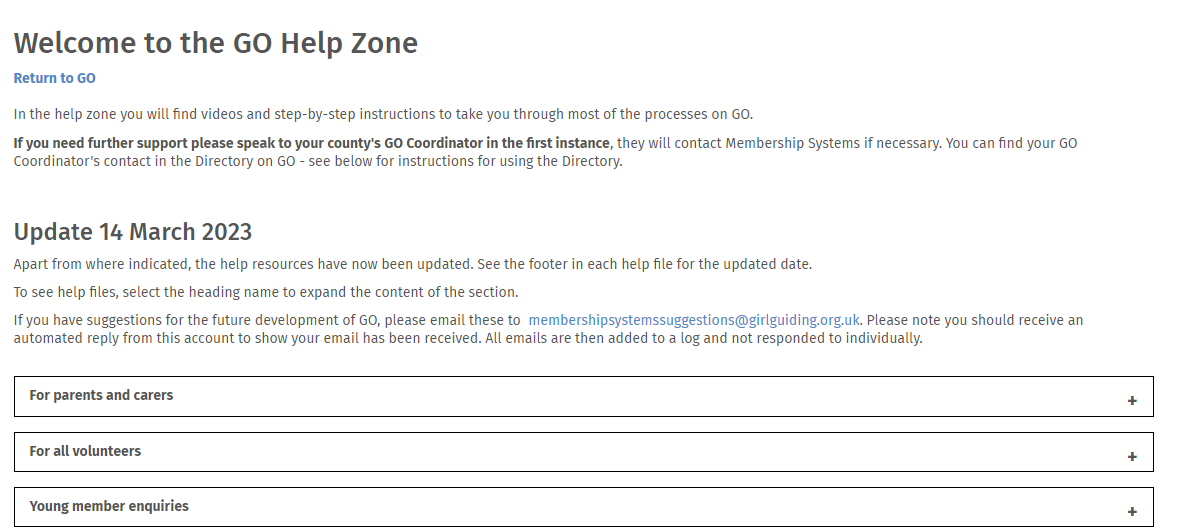
If you can’t find what you need in the help area, contact your local GO coordinator. They'll contact membership systems if they need to. You can find your GO coordinator's contact information in the directory on GO. You can also contact the membership systems team by emailing [email protected].
If you’re part of a district, division, or county team, you can:
- Update information about volunteers in your area .
- Update awards and qualifications.
- Contact your volunteer team.
- Update information at different levels, depending on your access.
No, you don't need to update your training on GO. This is either automatically updated 24 hours after you complete it in the learning platform, or the training provider will update it for you. Please check the help section of the learning platform for more information.
As with any online system, it’s important that you use it safely and not put yourself at risk. Make sure you have effective security software installed on your computer, such as anti-virus software, anti-spyware software and a firewall.
If you think your computer has been infected with a virus or other malicious software, don't access GO until you’ve had it checked out and it's safe.
You should also avoid using a shared computer. If you have to use a shared computer, make sure you:
- Have your own email address to keep messages confidential.
- Don’t leave the computer signed in and unattended.
- Set up a screen saver to lock the computer when you’re away from it - even if it’s just while you make a cup of tea.
And keep your GO account secure by following these tips:
- Don't write down your login details.
- Don't share your login details with anyone else.
- Choose a strong password and change it regularly.
- If your web browser has a 'remember my passwords' feature, turn this off when you're using GO.
- Always click the 'Sign out’ button to make sure you've signed out when you're done. This can be found on the drop down under your name at the top of GO.
Access levels
There are 4 different access levels for GO:
- Unit teams
- District teams
- Division teams
- County teams
This simply means that volunteers in the unit team can perform actions within GO that are different to those a volunteer in the county team can perform. For example, only those at unit level can log decisions about a girl attending her first meeting. Similarly, some reports can only be run by county teams.
GO access levels and DBS checks
Check out the role requirements tables to find out about access levels for specific roles and if your role requires a DBS check.



